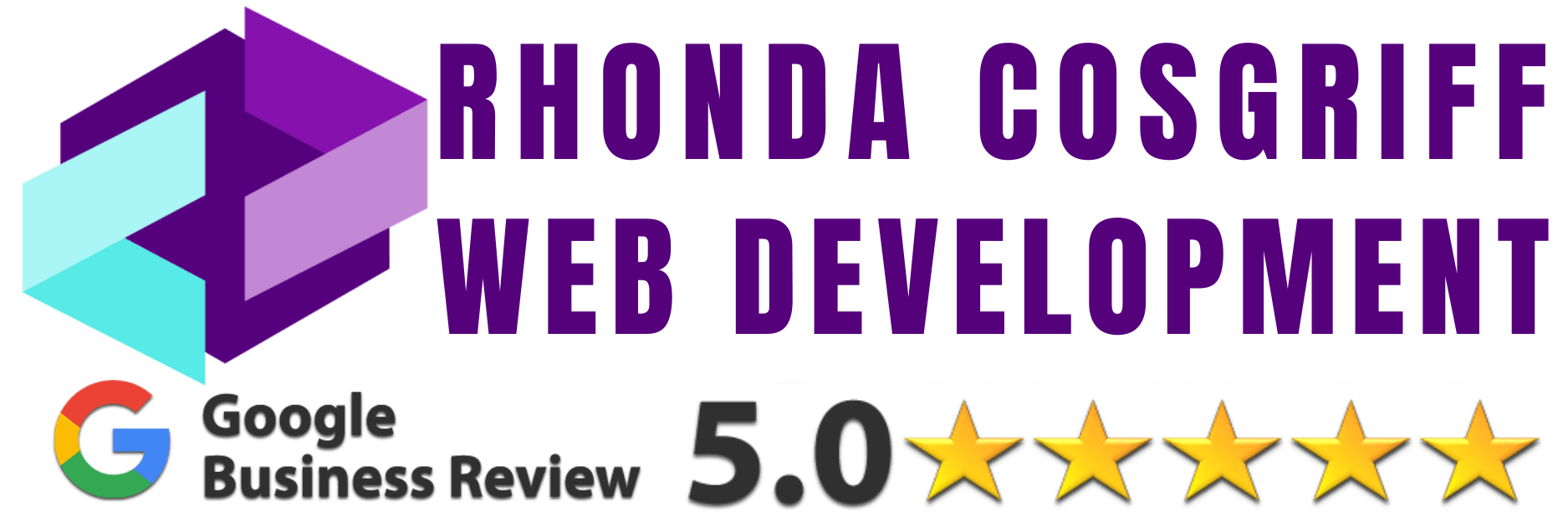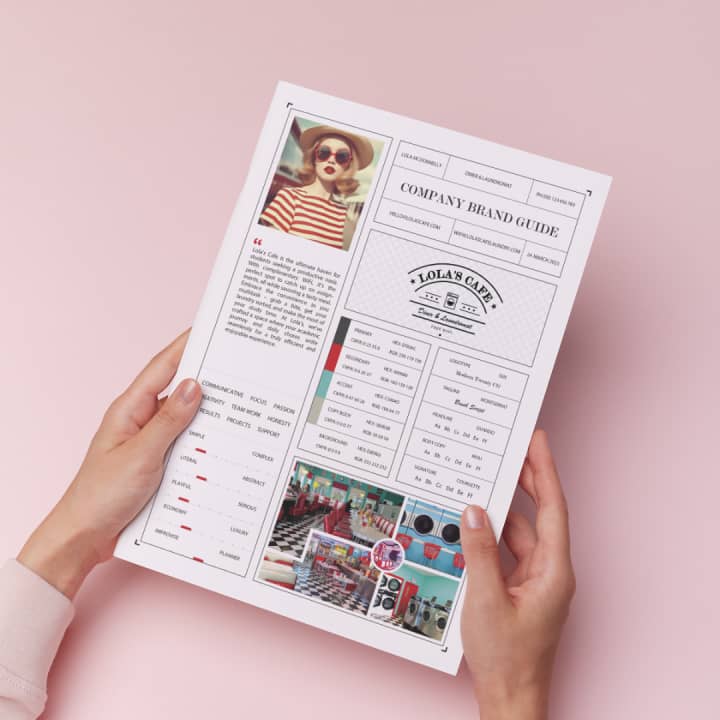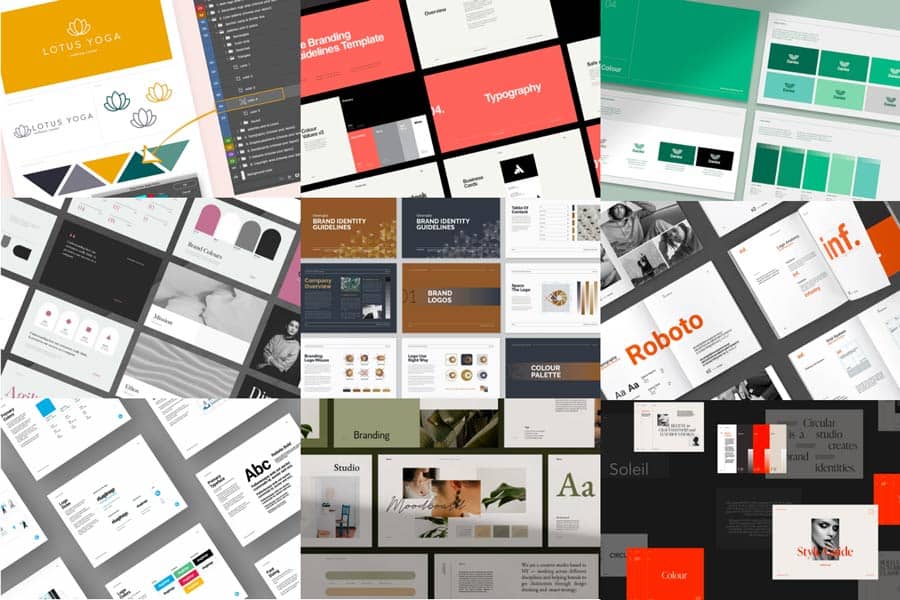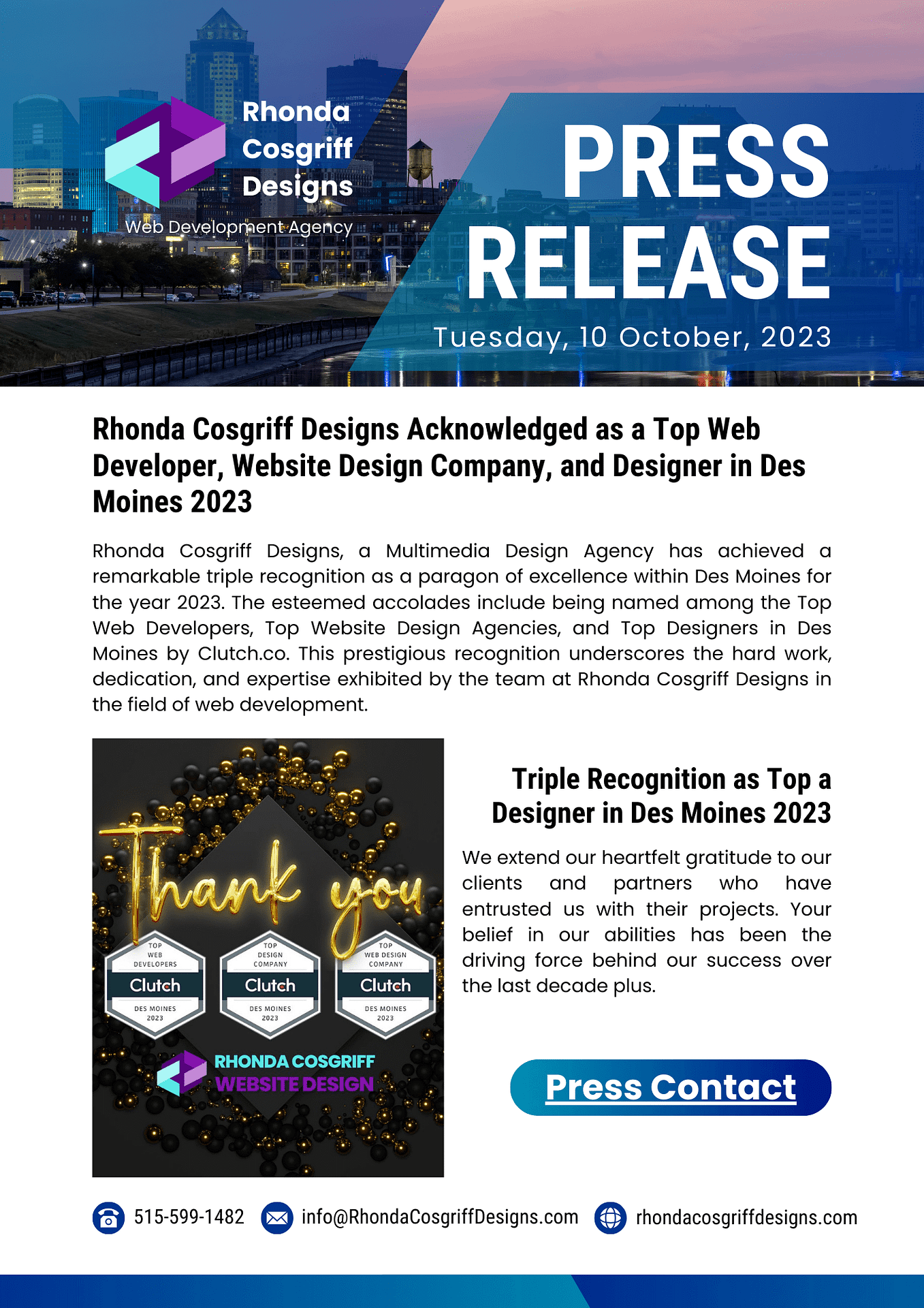HOW TO DESIGN AN EMBROIDERY GRAPHIC THAT WORKS
HOW TO DESIGN AN EMBROIDERY GRAPHIC THAT WORKS
Embroidery has become one of the hottest fashion trends in recent years. From jackets to hats, embroidery can be found on almost every article of clothing. However, creating a high-quality embroidered piece requires a specific approach. Designing for embroidery is different from designing for screen printing or dye sublimation. To help you create a graphic embroidery that truly shines, we’ve put together some tips to get you started.
Understanding Embroidery Graphics
Before we dive into the specifics of designing an embroidery graphic, it is essential to understand what an embroidery graphic is. An embroidery graphic is a design that has been digitized so that it can be stitched onto fabric using an embroidery machine. The design is created using special embroidery software that allows the user to create and edit vector-based graphics. The resulting file is then saved in a format that can be read by the embroidery machine.
Acceptable File Formats
The first step in ensuring your embroidery project is top-notch is submitting the right type of file. To get the order process rolling, we require raster or vector files with the following specifications:
Raster Files:
- Photoshop, Tiff, JPG, and some PDF files.
- Artwork must be the exact size you wish to embroider or larger.
- 300dpi or higher resolution.
- Text must be 2″ or larger (22-24 pt. depending on font).
- Avoid fine detail.
Vector Files:
- AI and EPS files.
- Linked images must be embedded or provided as a separate file.
- Fonts must be outlined or provided as a separate file.
- Text must be 2″ or larger (22-24 pt. depending on font).
- Avoid fine detail.
 Things to Keep in Mind
Things to Keep in Mind
To achieve high-quality embroidery, your design must be created with thread in mind. Here are some things to avoid and keep in mind:
Small Details:
Embroidery is not as versatile or precise as screen printing or dye sublimation, so it can’t produce fine details. When designing, avoid aspects like thin lines, narrow spacing, and small text. Keep text at a minimum of .02″ or larger.
Fine, light-colored lines may not turn out as expected. Negative space between stitches can make thin lines look like dotted lines. Darken up any fine lines and details to ensure they show up in the finished product.
Apparel:
The apparel you choose can affect embroidery in a few different ways. For example, hats have limited space to embroider, so it’s important to check the specs of the front of the hat to ensure your design is the appropriate size. The material of a garment is also important to consider. Embroidery will look different on a beanie than it will on a work shirt. The fluffier material of a beanie will cause finer details to be lost more easily than on the more rigid material of a work shirt.
 Color Matching:
Color Matching:
We offer around 100 different color threads and can order additional colors if needed. We also offer Pantone matching, but keep in mind that bouncing light can cause the thread to look lighter or darker in certain areas and at certain angles.
Creating Good Embroidery Files
Now that you know what to avoid, aim for these standards when designing for embroidery:
- Bold lines
- Avoid fine details
- Large elements
- The correct size for the garment
The images seen throughout this article are great examples of good embroidery files. With bold lines and no fine details, the artwork translates to thread perfectly.
 Choosing the Right Design
Choosing the Right Design
Choosing the right design is the first step in designing an embroidery graphic that works. The design should be visually appealing and convey the intended message clearly. It is essential to keep in mind that embroidery has some limitations when it comes to design. Small details may not be visible, and colors may appear slightly different on fabric than they do on a computer screen. To ensure that your design translates well to embroidery, keep the following tips in mind:
- Choose simple designs with clear lines and shapes.
- Use bold colors that will stand out on fabric.
- Avoid using too many small details.
- Consider the size of the final design, as small details may not be visible.
Designing the Graphic
Once you have chosen the right design, it is time to digitize it for embroidery. Digitizing involves creating a digital file that can be read by an embroidery machine. The following are the key steps in designing an embroidery graphic:
Step 1: Choose the Right Embroidery Software
Choosing the right embroidery software is essential for designing an embroidery graphic that works. There are many embroidery software programs available, each with its own strengths and weaknesses. When choosing embroidery software, consider the following factors:
- The complexity of the design you wish to create.
- Your level of expertise with the software.
- Your budget.
Step 2: Import the Design
Once you have chosen the right software, the next step is to import the design. Most embroidery software programs allow you to import vector-based graphics in a variety of formats, including SVG, AI, and EPS.
Step 3: Edit the Design
After importing the design, it is time to edit it to make it suitable for embroidery. This may involve simplifying the design, changing colors, and resizing the graphic. It is essential to keep in mind the limitations of embroidery when editing the design.
Step 4: Digitize the Design
The final step in designing an embroidery graphic is digitizing the design. This involves creating a digital file that can be read by the embroidery machine. Digitizing is a complex process that requires expertise in embroidery software and an understanding of the embroidery process. And each person can do this differently so make sure to pay attention to this part.
 Optimizing the Embroidery Graphic for SEO
Optimizing the Embroidery Graphic for SEO
Once you have designed an embroidery graphic that works, it is essential to optimize it for SEO. The following are some tips to help you optimize your embroidery graphic for SEO:
- Use relevant keywords in the file name and alt text of the image.
- Keep the file size as small as possible without sacrificing quality.
- Use descriptive file names that include relevant keywords.
- Use a compression tool to reduce file size.
- Ensure that the image is displayed correctly on all devices.
- Use descriptive captions that include relevant keywords.
 The most common issues with standard embroidery (we will cover Unlimited Color Embroider next)
The most common issues with standard embroidery (we will cover Unlimited Color Embroider next)
Text too small, lines too thin
Avoid using very small letters because the embroidered text might not be legible. Keep the text at least 0.25” in height and at least 0.05” thick.
The minimum recommended line thickness for the regular satin stitch is 0.05”. For thinner lines we’ll use run stitch (a single line of stitches).
You can measure the text in Illustrator either by using the measuring tool, or by converting the font point size to inches. You can do this by going to:
File > Preferences > Units > General > Inches
0.25” is equivalent to approximately 36pt, and the letters will also have the necessary thickness. But this depends on the font. We recommend using simple fonts like Arial, Helvetica, Myriad pro.
Distressed or textured graphics
With distressed or textured graphics many details might be lost during embroidery depending on the texture size. For these files, we’ll only be able to use flat embroidery, and extremely thin parts are likely to be run stitched.
Negative space objects
These are the empty spaces in the artwork – the hat fabric showing through the design (but don’t mix it up with transparent background, which is alright!). This can cause several problems.
Avoid these issues by filling the negative spaces with another color.
Gradients
We can only embroider solid shapes and colors. Gradients won’t work because we can’t transition from one color thread to another.
You’ll have to convert gradients to a one color graphic, and split multiple color graphics with gradients into solid colors.
Solid backgrounds
Graphics that cover a large part of the embroidery area will likely exceed the maximum stitch count of 15,000. Remove all backgrounds from your files to make sure they don’t exceed this count.
If you’d like to keep the background, we’ll have to reduce the size of the graphic by up to 50%.
Photographic Images
It’s not possible to embroider photographic images as they are. Photographic images have to be recreated to include solid shapes and colors.
3D Puff
Use bold shapes and text. Graphics that don’t meet the minimum object thickness will not be possible to embroider in 3D puff. Some fonts like calligraphy simply won’t work for 3D puff.
Side embroidery
The area for side embroidery is smaller than in the front. Include up to 10 characters per line in your text to make sure that the final result looks great.
The most common issues with unlimited color embroidery
Too small and too many details
Avoid using graphics with details smaller than 0.86″ (20 mm) in width because they might cause color discrepancies (e.g., shifting) and embroidery stiffness.
To achieve the desired color transition between two solid colors, opt for large, simple, and filled shapes rather than graphics with several smaller bits covering a large area.
Small details
Even if wider than 0.86″ (20mm), if the graphic contains small details and hard color changes, a slight color shift can be expected.
Neon and metallic colors
The white recycled polyester thread used for unlimited color embroidery is colored with CMYK inks. This means that it can’t achieve bright colors like neon and metallic.
If your graphic contains colors that don’t belong to the CMYK space, standard embroidery might give you better results (if you can find the desired thread color in Printful’s standard embroidery thread catalog).
Garment weight
Avoid choosing lightweight garments if your graphics have small details, as these might cause the material to pucker. To incorporate the color change for hard color shifts, we need to hide at least 11.8″ (300 mm) of thread in every section of the design. So, graphics with smaller details will inevitably be stiffer.
Gradients
To achieve better results, create the color gradient from side to side, and not in a circular way (radial gradient).
If your graphic is up to 1.37″ (35 mm) in height, the suggested gradient direction is horizontal. We recommend using vertical gradient effects only for graphics bigger than 1.37″ (35 mm).
Solid backgrounds
To make the finished product appear smoother and cleaner overall, set an outline around embroidery designs with solid shapes.
Negative space objects
These are the empty spaces in the artwork–the fabric showing through the design. Negative spaces can cause several problems:
- Create bad quality embroidery edges, as negative space interrupts the gradient effect
- Cause production issues like shifting, pinching, puckering, and deforming the design
Avoid these issues by filling the negative spaces with another color or closing them up altogether.
Hats
Avoid placing a design on the seams of hats, as this might cause color misalignment on some of your design elements. A standard center seam is 0.4″–0.6″ (10-15 mm) wide, and we suggest adjusting your design so that there’s plenty of space around the seam.
More here.
Conclusion
Designing an embroidery graphic that works requires careful consideration of the design and digitization process. By following the tips outlined in this article, you can create a stunning design that will make a lasting impression on your audience. Remember to keep your design simple, choose appropriate colors and fonts, and make sure that your design is suitable for the medium you will be using.
Whether you’re designing for personal or commercial purposes, the principles of embroidery design remain the same. With a little bit of practice and some creativity, you can create designs that are not only visually appealing but also communicate your message effectively.
So why not give it a try? Start experimenting with different designs and techniques, and see what you can come up with. Who knows, you might just create the next great embroidery design!
Still Unsure?
If you’re still unsure if your graphic will work for embroidery, don’t worry. Send us your artwork, and our awesome Embroidery and Digitizing Departments will check out your files. They’ll let you know if any changes need to be made and can make suggestions to make your project look incredible. With these tips in mind, you’ll be well on your way to creating stunning embroidered designs that truly stand out.