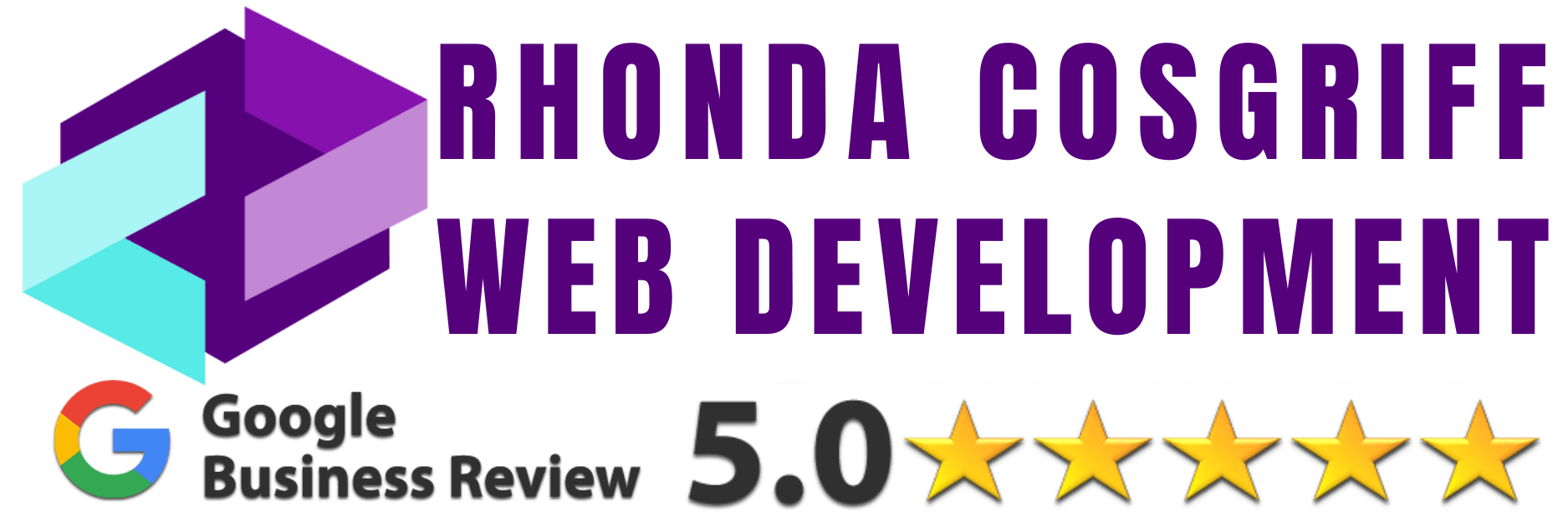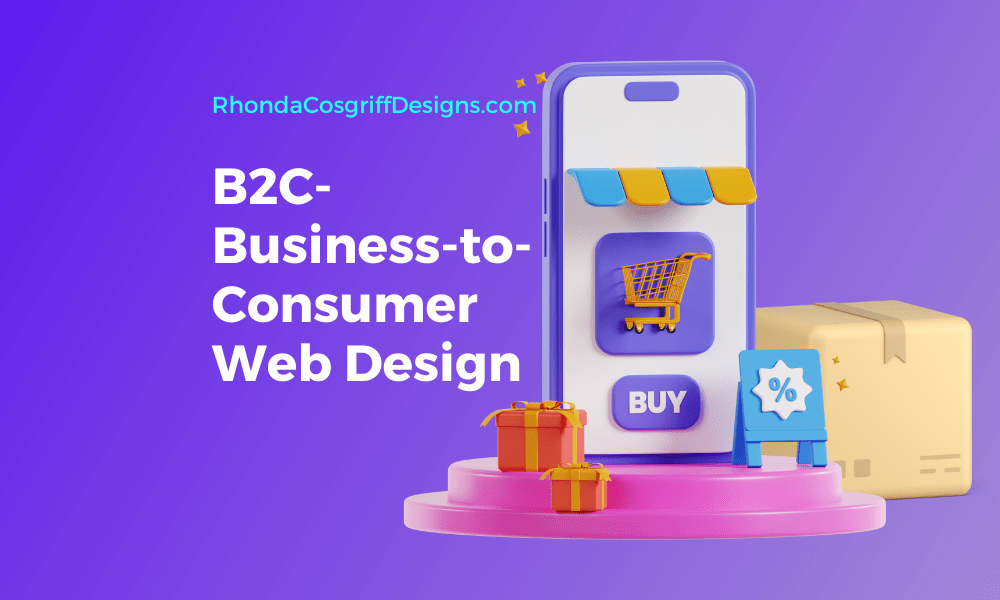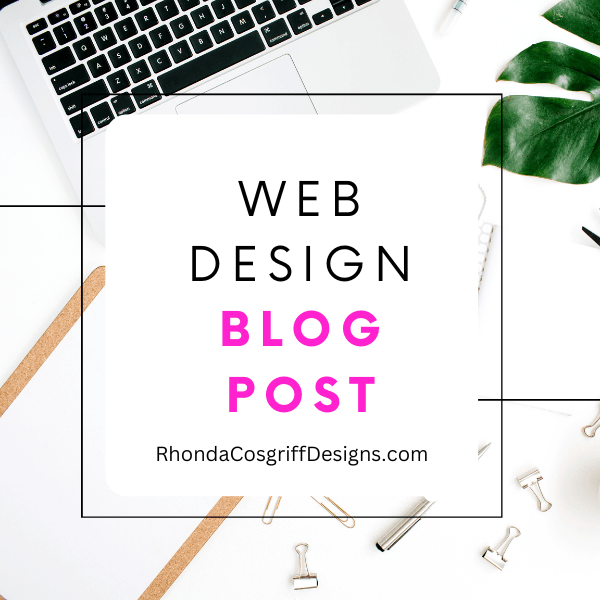The new Snapchat update has caused a bit of a stir leaving some people irritated with the changes that the social media platform has introduced.
Some people are unhappy with the significant changes to the layout of the app, with the Friends, Discover and Stories sections all getting a makeover. The Stories page, which let people post pictures and videos for 24 hours, has been removed. And as a Beta Tester who has had it for about two months, I can admit it is annoying if you want to creep and watch someone’s public story more than once in those 24 hours! It took me a second to even figure out that I could watch it again if I clicked on their profile.
Instead, you can see your personal Snapchats jumbled up with friends content on the Friends screen. Furthermore, on the Discover page, you can see content produced by brands, publications or professional content creators. Chats and Stories from your friends can be viewed by swiping right, while Stories from ‘publishers, creators and the community’ can be viewed on Discover by swiping to the left. If you are one of the people who aren’t happy with the latest update, then Android and iOS users can follow these steps below to downgrade.

Uninstalling on Android
Tech Advisor has provided these useful guidelines to Android users looking to downgrade to an older version. One way you can go back to a previous version of an app is to find the installation file for the previous update and install that version. Android uses something called APK (which means Android application package) files for apps. You can search the web for the app name, version number and APK. You should have a copy of the APK files for every version of an app you’ve updated.
If you have a previous version of the app on another device, then you should be able to extract the APK file from it. If your mobile device or tablet is rooted, you can simply obtain the APK file from the /data/app/folder.
Android users could also try also download different older versions of Snap from here as an alternative. https://snapchat.en.uptodown.com/android/old
Once you have the file, you can uninstall the newer version of the app from your device, and then proceed to copy the older APK file you found to the phone or tablet using Windows Explorer (File Explorer). After, copy it to either a new folder or the Download folder. Then, you’ll need to download or buy an Android File Explorer app to find the file on your Android device, at which point you can tap on it and install it.
Uninstalling on Apple iOS
Apple users could download to an older version via iTunes by following the following steps:
Important – do not update apps in iTunes yet. You’ll be using the old copy of the app that’s still stored in your iTunes library.
Delete the app on your iPhone by pressing the app’s icon for several seconds. A small X will appear in the upper lefthand corner.
Press the X of the app you want to delete. Press the home button after the app is gone from the screen to get out of delete mode.
After, connect your iPhone to your computer. Open iTunes and select your device. However, do not sync at this time.
Click the Applications tab. Select ‘Apps’ in the iTunes sidebar.
Find the app you want to reinstall in iTunes’ Apps list. Select the option to “Install” and sync your device.
The version you have backed up in iTunes will copy back to your iPhone. Hopefully, it’ll be the older version.